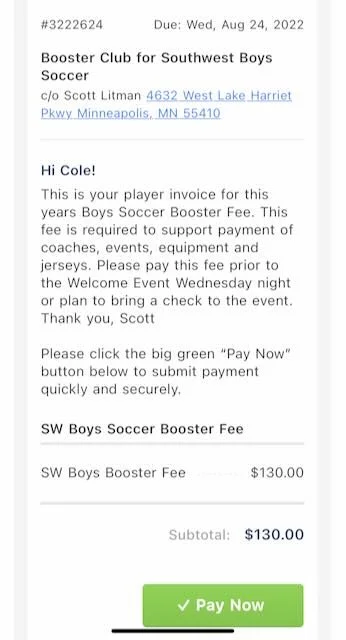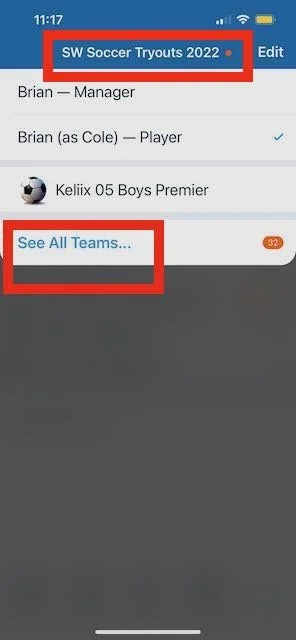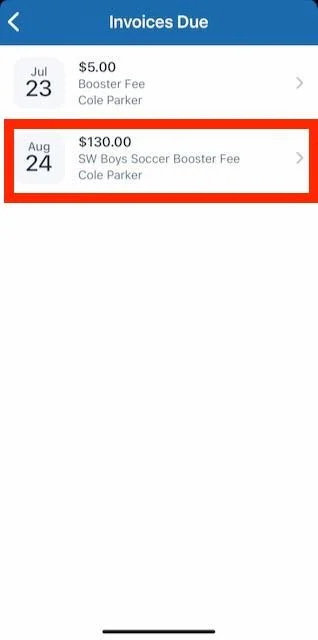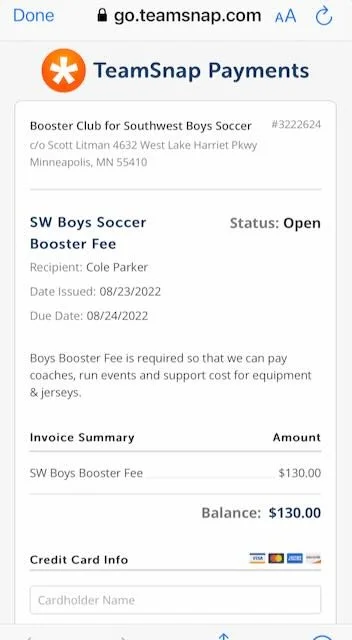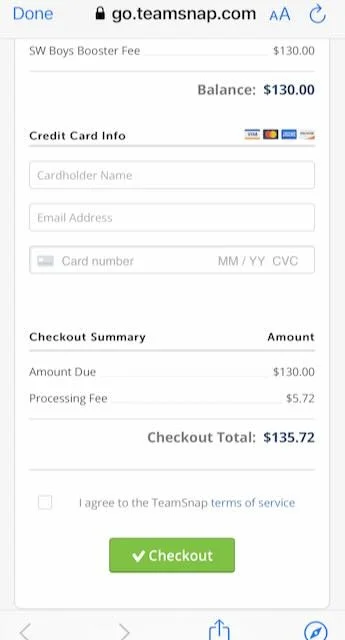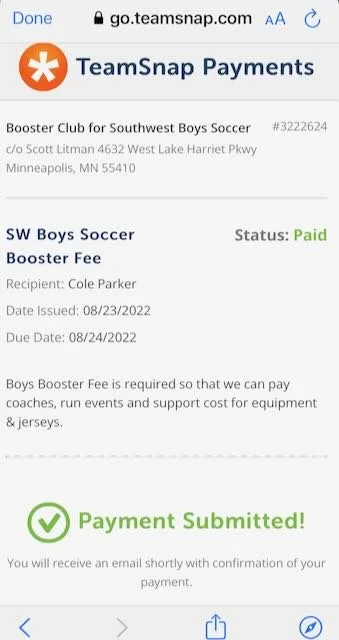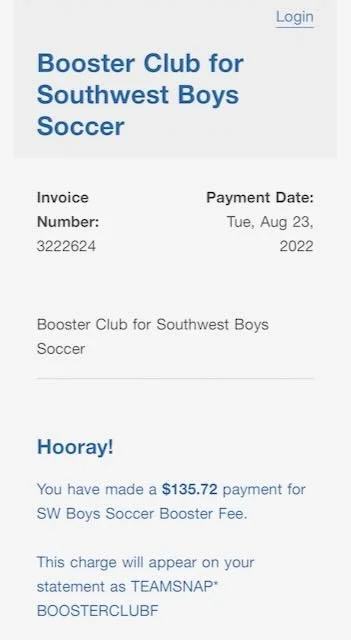How to Pay Your Teamsnap Invoice for the Booster Fee
After the invoice is sent by Scott, you will see an email like shown below. The amount on this example is only $130. Yours will show $135. (There was a previous experiment for $5.) You can pay it right from the email by clicking “Pay Now”.
Paying through the Teamsnap Mobile App
If you want to find your invoice in the Teamsnap mobile app, first tab on the team name that you are in. Next, tap on the “See all Teams…” link. See below for a screenshot.
Along with the list of teams, you will see that you have invoices due. Tap the Invoices link. (I didn’t get a screen shot of this.)
Next, you will see the invoices. You will only have 1. The example below shows 2 because we were experimenting. The the invoice you want to pay.
The next screen allows you to enter a credit card and pay. You can see that there is a $5.72 service fee to pay by credit card. If you don’t want to pay it, just bring a check to Welcome Night or arrange to deliver it to Scott.
You’ll see a confirmation page.
Confirmation email shown below.
If you want to read more, see also this article from Teamsnap. You will be getting an “Organization Invoice” for $135.