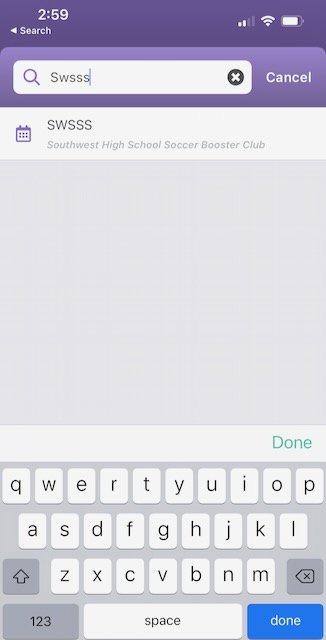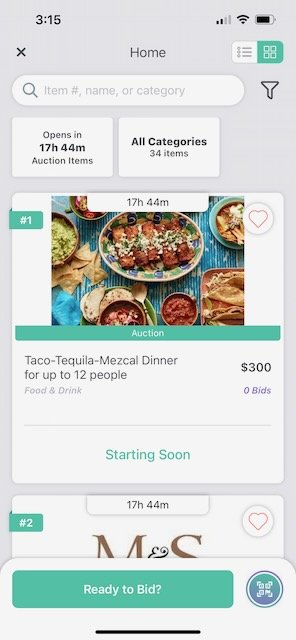<< Back to the Silent Auction page
How to Install the Givi App and Register for the SSS Auction
The SSS committee is using Givi to manage the Silent Auction this year. It allows us to open the auction in advance of Saturday. It also people to place bids from your phone even when you aren’t at SW Stadium. You can learn more using the Get Givi site, this 8 min YouTube tutorial video, or view the Givi auction summary. The instructions below are taken from one parent’s experience on how to install the Givi app, Sign in, preview the auction, and register to make a bid.
Install the Givi App
Use one of the App Store buttons above, or simply open the “App Store” app on your iPhone and search for “Givi Mobile Donations”. Install it.
After installing the app, Open the Givi app.
Sign in to Your AccounT
The simplest way to sign in to Givi is to sign in using your Facebook, Google, or Apple account. If you are an iPhone user, Apple is probably best. Select one of the buttons as shown below.
Preview the Auction
Previewing the auction allows you to view the auction items without adding a payment method to your account.
First, select “Find My Event”. Search for “SWSSS”
Select the “SWSSS” entry.
Next, select the “Preview Auction” button. (The first button)
Note: You don’t need to enter the auction yet. If you enter the auction, there may be some additional steps, like adding a payment option. However, you will need to enter when you want to make a bid on one of the great items.
Now, you can review the auction items by scrolling through.
When you are ready to make a bid, you will have to register for and enter the event.
Register for the SSS Auction and Bid on Items
To place a bid, you have to register for a ticket to the event. Anyone can enter our auction, but apparently some auctions are more exclusive which is presumably why Givi has this extra step of requesting a ticket.
Select “Get your ticket”
Increment the qty to “1”. Select “Continue”. (There is no fee to enter this auction.)
Next, you will step through screens to register for the event.
You have to add a Payment Method which can be a Credit Card or Bank Account (eCheck). Unfortunately, they don’t allow Apple Pay.
Video Tutorial
For more details, see this 8 min YouTube video tutorial. The topics in the video are listed below.
00:00 - Introduction
00:16 - Getting Started
00:32 - Find My Event
00:45 - Entering the Auction With a Ticket Code
00:57 - Registering for the Auction
01:09 - Ticket Packages and Add Ons
01:30 - Contact Information and Ticket Details
01:58 - Review and Pay
02:40 - Setting Up an Account and Entering the Auction
03:30 - Entering the Auction After Creating an Account on the Web
04:13 - Creating an Account in Givi After Web Registration
04:52 - General Auction Navigation
05:10 - Cart Icon and My Activity
05:28 - Placing a Bid
05:56 - Reserve Not Met
06:12 - Store Items
06:29 - Fund-a-Need Items
06:59 - Camera and QR Codes
07:27 - Checkout